Webmin is a web-based interface for system administration for Unix. Using any modern web browser, you can setup user accounts, Apache, DNS, file sharing and much more. Webmin removes the need to manually edit Unix configuration files like /etc/passwd, and lets you manage a system from the console or remotely. Currently There is no Webmin package in the Ubuntu repositories. This tutorial will explain how to Install Webmin in Ubuntu Intrepid Ibex
You can install webmin for your server web interface to configure apache2,mysql,FTp servers and many more. Now we will see how to install webmin in Ubuntu 8.10
Preparing your system
First you need to install the following packages
Quote : aptitude install perl libnet-ssleay-perl openssl libauthen-pam-perl libpam-runtime libio-pty-perl libmd5-perl
Now download the latest webmin using the following command or from here
Quote : wget http://garr.dl.sourceforge.net/sourceforge/webadmin/webmin_1.441_all.deb
Now we have webmin_1.441_all.deb package install this package using the following command
Quote : dpkg -i webmin_1.441_all.deb
This will complete the installation.
Ubuntu in particular don’t allow logins by the root user by default. However, the user created at system installation time can use sudo to switch to root. Webmin will allow any user who has this sudo capability to login with full root privileges.
Now you need to open your web browser and enter the following
https://your-server-ip:10000/
Now you should see similar to the following Screen
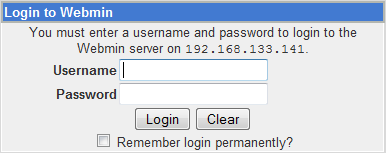
After login if you want to configure Apache,Mysql server you need to click on Servers on your lefthand side you should many servers are ready to configure
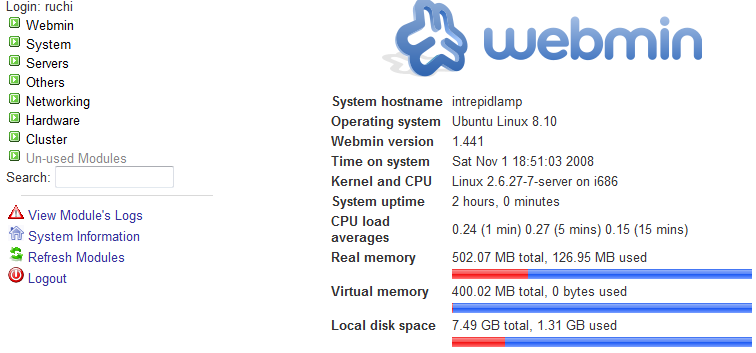
Enjoy ubuntu... ;)
Tq http://www.ubuntugeek.com/