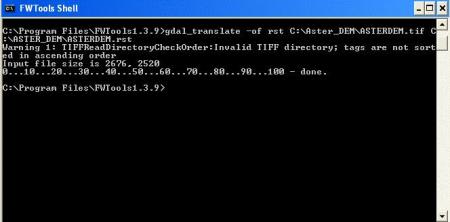Popular Posts
- How to setting Internet and MMS for iPhone (Maxis, DiGi, Celcom, Xpax, U Mobile)
- How to setup MMS (CELCOM) for Sony Ericsson W810
- How do I install ArcGIS Desktop 9.3 for use with a local license?
- How to solve unable to receive MMS (Celcom,Maxis,Digi) messages on Blackberry Torch
- How to configure BlackBerry As Modem(Maxis) using Blackberry Desktop
Tuesday, November 23, 2010
Friday, November 12, 2010
How to delete a user account in Windows XP
Computer Management > System Tools > Local Users and Groups > User |
Thursday, November 11, 2010
How to Manage user credentials in Windows XP with the Stored User Names and Passwords tool
To view or change any of the user credentials, you can do so by accessing the Stored User Names and Passwords tool. Here's how:
- Press [Windows]R to access the Run dialog box.
- Type rundll32.exe keymgr.dll, KRShowKeyMgr in the Open text box and click OK to access the Stored User Names And Passwords dialog box.
- To view or change a user credential, select it from the list, and click the Properties button to display the Logon Information Properties dialog box.
- To add a user credential, the click Add button, and fill in the appropriate fields in the Logon Information Properties dialog box.
- To delete a user credential, click Remove and then OK in the confirmation dialog box.
- Click Close to exit the Stored User Names And Passwords dialog box.
Wednesday, November 10, 2010
How to FWTools / GDAL for free and easy file conversion
GDAL is a translator library for raster geospatial data formats that is released under an X/MIT style Open Source license by the Open Source Geospatial Foundation. This tool can be accessed for free and easy file type translation between software through the FWTools package, downloadable at http://fwtools.maptools.org/. Its command line format so you can refer to the note below as a quick tutorial; this is specific to conversion between Tif and Idrisi raster, however in FWTools you can type ‘gdal_translate help’ to view a list of the file formats that you can work between.
To import GeoTiff to Idrisi using GDAL
You’ll need to be logged in as an administrator to both download and install, and then run this program.
1. Download and install FWTools from: http://fwtools.maptools.org/
The GDAL (command line utilities) is one of the tools included.
2. Open the “Start\All Programs\FWTools x.x.x\FWTools Shell”
3. In the DOS prompt type:
DOS SHELL SAYS –> C:Program Files/FWToolsx.x.x>
TYPE THIS –> gdal_translate -of rst -b 1 input.tif output.rst
‘-of’ means ‘output format’.
The part that says ‘-b’ means that there are multiple bands. For example, if there are
4 bands for this file so you’ll need to type into this DOS prompt 4 times. -b 1, -b 2, etc…
Where it says input.tif, type in the name of your tif file with .tif extension. Where it says output, type the name you’d like the output raster file to have with the .rst extension. Be sure to type in full path names otherwise the default will be for gdal to look in the ‘C:Program Files/FWTools Shell’ folder.
4. Check projection, data type, size, etc:
E:\Data\> gdalinfo output.rst
5. Reproject if necessary:
E:\Data\> gdalwarp -t_srs ‘EPSG:4296′ output.rst output2.rst
…a quick sidenote. FWTools runs in a DOS prompt wich initially begins in the FWTools directory; from here you can run the translation and enter full path and file names for your data, or use the typical change directories command (cd) to run the translation from the directory already containing your data, in which simple file names will work.
Enjoy ubuntu... ;)
Tuesday, November 9, 2010
How to : Nessus Instalation and Configuration
The first step is to install the server and the client with the folowing comands:
# apt-get install nessusd
# apt-get install nessus
Now you need to add a user to nessus or else it wont connect to the server, even if you try your login and password on the machine where the server is instaled.
# sudo nessus-adduser
Password:
Using /var/tmp as a temporary file holder
Add a new nessusd user
----------------------
Login : my_login
Authentication (pass/cert) [pass] :
Login password :
Login password (again) :
User rules
----------
nessusd has a rules system which allows you to restrict the hosts
that my_login has the right to test. For instance, you may want
him to be able to scan his own host only.
Please see the nessus-adduser(8) man page for the rules syntax
Login : my_login
Password : ***********
DN :
Rules :
Is that ok ? (y/n) [y] y
user added.
On the "Authentication (pass/cert) [pass] :" just press enter.
Now you just need to start the nessus server, with the folowing command:
# /etc/init.d/nessusd start
And start the client with:
# nessus
input the login and password you added before, select the plugins you want to use in the vulnerability scan and input the target of scan and press "Start the scan"
Netstat
 To display the routing table:
To display the routing table:| #netstat -rn |
 -r: Kernel routing tables.
-r: Kernel routing tables. -n: Shows numerical addresses instead of trying to determine hosts.
-n: Shows numerical addresses instead of trying to determine hosts.Kernel IP routing table
| Destination 192.168.1.0 0.0.0.0 | Gateway 0.0.0.0 192.168.1.1 | Genmask 255.255.255.0 0.0.0.0 | Flags U UG | MSS 0 0 | Window 0 0 | irtt 0 0 | Iface eth1 eth1 |
 To display the quick interfaces statistics:
To display the quick interfaces statistics:| #netstat -i |
 -i: Interface
-i: InterfaceKernel Interface table
| Iface ath0 eth0 eth1 lo | MTU 1500 1500 1500 16436 | Met 0 0 0 0 | RX-OK 0 0 1156 225 | RX-ERR 250 0 0 0 | RX-DRP 0 0 0 0 | RX-OVR 0 0 0 0 | TX-OK 0 0 568 225 | TX-ERR 0 0 0 0 | TX-DRP 0 0 0 0 | TX-OVR 0 0 0 0 | FLG BMRU BMU BMRU LRU |
 To display the extended interfaces statistics:
To display the extended interfaces statistics:| #netstat -ie |
 -i: Interface
-i: Interface -e: Extended information
-e: Extended informationKernel Interface table
eth0 Link encap:Ethernet HWaddr AA:00:11:22:33:44
UP BROADCAST MULTICAST MTU:1500 Metric:1
RX packets:0 errors:0 dropped:0 overruns:0 frame:0
TX packets:0 errors:0 dropped:0 overruns:0 carrier:0
collisions:0 txqueuelen:1000
RX bytes:0 (0.0 b) TX bytes:0 (0.0 b)
Interrupt:169
eth1 Link encap:Ethernet HWaddr AA:00:11:22:33:44
inet addr:192.168.1.101 Bcast:192.168.1.255 Mask:255.255.255.0
inet6 addr: fe80::a100:0aa:aa00:a01/64 Scope:Link
UP BROADCAST RUNNING MULTICAST MTU:1500 Metric:1
RX packets:1212 errors:0 dropped:0 overruns:0 frame:0
TX packets:580 errors:0 dropped:0 overruns:0 carrier:0
collisions:0 txqueuelen:1000
RX bytes:216479 (211.4 KiB) TX bytes:56987 (55.6 KiB)
Interrupt:201 Memory:dfcff000-dfcfffff
lo Link encap:Local Loopback
inet addr:127.0.0.1 Mask:255.0.0.0
inet6 addr: ::1/128 Scope:Host
UP LOOPBACK RUNNING MTU:16436 Metric:1
RX packets:238 errors:0 dropped:0 overruns:0 frame:0
TX packets:238 errors:0 dropped:0 overruns:0 carrier:0
collisions:0 txqueuelen:0
RX bytes:8688 (8.4 KiB) TX bytes:8688 (8.4 KiB)
Note that "netstat -ie" is equivalent to "ifconfig -a".
 To display all the opened network sockets:
To display all the opened network sockets:| #netstat -uta |
 -u: UDP
-u: UDP -t: TCP
-t: TCP -a: All
-a: AllActive Internet connections (servers and established)
| Proto tcp tcp tcp tcp tcp tcp tcp tcp tcp tcp6 udp | Recv-Q 0 0 0 0 0 0 0 0 0 0 0 | Send-Q 0 0 0 0 0 0 0 0 0 0 0 | Local Address localhost:48898 localhost:39524 localhost:mysql localhost:ipp 192.168.1.101:49041 localhost:39524 192.168.1.101:43706 192.168.1.101:43704 localhost:53920 *:www *:bootpc | Foreign Address *:* *:* *:* *:* lm-in-f104.google.c:www localhost:53920 fk-in-f104.google.c:www fk-in-f104.google.c:www localhost:39524 *:* *:* | State LISTEN LISTEN LISTEN LISTEN CLOSE_WAIT ESTABLISHED ESTABLISHED ESTABLISHED ESTABLISHED LISTEN |
The possible socket states are as follows:
(taken from the "man netstat" page)
| ESTABLISHED: SYN_SENT: SYN_RECV: FIN_WAIT1: FIN_WAIT2: TIME_WAIT: CLOSED: CLOSE_WAIT: LAST_ACK: LISTEN: CLOSING: UNKNOWN: | The socket has an established connection. The socket is actively attempting to establish a connection. A connection request has been received from the network. The socket is closed, and the connection is shutting down. Connection is closed, and the socket is waiting for a shutdown from the remote end. The socket is waiting after close to handle packets still in the network. The socket is not being used. The remote end has shut down, waiting for the socket to close. The remote end has shut down, and the socket is closed. Waiting for acknowledgement. The socket is listening for incoming connections. Such sockets are not included in the output unless you specify the --listening (-l) or --all (-a) option. Both sockets are shut down but we still don�t have all our data sent. The state of the socket is unknown. |
 To display all the opened network sockets (extended informations):
To display all the opened network sockets (extended informations):| #netstat -aute |
 -a: All
-a: All -u: UDP
-u: UDP -t: TCP
-t: TCP -e: Extended
-e: ExtendedActive Internet connections (servers and established)
| Proto tcp tcp tcp tcp tcp tcp tcp tcp6 udp | Recv-Q 0 0 0 0 0 0 0 0 0 | Send-Q 0 0 0 0 0 0 0 0 0 | Local Address localhost:48898 localhost:39524 localhost:mysql localhost:ipp localhost:39524 localhost:53920 192.168.1.101:42745 *:www *:bootpc | Foreign Address *:* *:* *:* *:* localhost:53920 localhost:39524 lm-in-f147.google.c:www *:* *:* | State LISTEN LISTEN LISTEN LISTEN ESTABLISHED ESTABLISHED ESTABLISHED LISTEN | User hplip hplip mysql root hplip hplip po root dhcp | Inode 12383 12321 12635 12447 12324 12389 15781 13141 14513 |
 To display all the listening state sockets:
To display all the listening state sockets:| #netstat -lt |
 -t: TCP
-t: TCP -l: Listening state sockets
-l: Listening state socketsActive Internet connections (only servers)
| Proto tcp tcp tcp tcp tcp6 | Recv-Q 0 0 0 0 0 | Send-Q 0 0 0 0 0 | Local Address localhost:48898 localhost:39524 localhost:mysql localhost:ipp *:www | Foreign Address *:* *:* *:* *:* *:* | State LISTEN LISTEN LISTEN LISTEN LISTEN |
 To display the summary statistics for each protocol
To display the summary statistics for each protocol| #netstat -s |
 -s: Summary statistics for each protocol.
-s: Summary statistics for each protocol.Ip:
604 total packets received
1 with invalid addresses
0 forwarded
0 incoming packets discarded
485 incoming packets delivered
507 requests sent out
Icmp:
0 ICMP messages received
0 input ICMP message failed.
ICMP input histogram:
0 ICMP messages sent
0 ICMP messages failed
ICMP output histogram:
Tcp:
21 active connections openings
4 passive connection openings
0 failed connection attempts
0 connection resets received
3 connections established
351 segments received
388 segments send out
0 segments retransmited
0 bad segments received.
2 resets sent
Udp:
119 packets received
0 packets to unknown port received.
0 packet receive errors
119 packets sent
TcpExt:
5 TCP sockets finished time wait in fast timer
21 delayed acks sent
Quick ack mode was activated 10 times
31 packets directly queued to recvmsg prequeue.
15765 of bytes directly received from prequeue
105 packet headers predicted
17 packets header predicted and directly queued to user
36 acknowledgments not containing data received
11 predicted acknowledgments
0 TCP data loss events
How to Setting Up a SNMP Server and Cacti in Ubuntu
SNMPD
Installing The SNMP Server
The only package which is required on the server site is snmpd, the SNMP daemon.
To install it type:
$ sudo apt-get install snmpd
snmpd is now installed but we still have to tweak it a little bit to make it work as we want.
Configuring SNMPD
The first thing we want to make sure is that snmpd is only going to wait for connections on localhost. To do this, edit file /etc/default/snmpd and make sure those values are set:
If you want your server to listen on all interfaces, remove the 127.0.0.1 bit.
This setting will make sure that the service will be started and that the service is going to bind to localhost.
Finally, we are going to configure snmpd in such a way that it will only return datas to trusted host for a specific community.
Edit /etc/snmp/snmpd.conf and make sure that com2sec it only set to:
com2sec readonly localhost mycommunity
If you want a remote machine to be able to gather information for the community mycommunity, make sure you replace localhost by mynetwork, where mynetwork can be of the form: 1.1.1.1 or 1.1.0.0/16.
Checking SNMP Configuration:
We are going to use the snmpwalk utility to verify that the server is working as wanted.
Here we want snmp to reply only to localhost for the community mycommunity.
From localhost
# Restart snmpd to load de new config #####
$ sudo /etc/init.d/snmpd restart
# Test the SNMP Server #####
$ sudo apt-get install snmp
$ snmpwalk -Os -c mycommunity -v 1 localhost system
Should return a lot of output and:
If the second command returns result, it might be because you did not comment the line starting with com2sec.
Installing Cacti
Cacti displays system statistics through a PHP/MySQL web interface.
To gather informations, it runs a script which is going to poll the servers you registered in cacti: /usr/share/cacti/site/poller.php.
So, let's get started an install cacti.
Installing Cacti Packages And Dependencies
# apt-get install mysql-server apache2 libapache2-mod-php5 php5-mysql php5-cli php5-snmp
# apt-get install cacti
Note: because I am using php5, I had to install all the required php5-xx packages before I installed cacti. If you don't install those first, cacti will fall back to apache2 with php4.
While installing cacti, you are going to be asked a few question, answer as follow:
configuring libphp-adodb
-> press ok
configuring cacti
configure database for cacti with dbconfig-common
-> press yes
password of your database's administrative user
-> mysql root password (empty by default, fill accordingly)
mysql application password for cacti
-> give the password you would like cacti to connect to mysql with
webserver type
-> Apache2
Now, cacti is installed, let's configure it:
Configuring Cacti
Now, cacti is installed as well as its database. We still need through a few configuration screens before we can start adding servers to monitor.
Let's go to http://your-manager-server.ip/cacti/
- Click next to the first screen
- Select new install and check that the found informations are correct
- Check that everything is [FOUND]
- Click Finish
Finally, you should be landing on the login page. Log in with username: admin and password: admin. The next screen will force you to change your password.
On the first login, the default account is admin with password admin
Voila, our manager is up and running, the last step is to create new Devices (adding new hosts to our manager).
Enjoy ubuntu.... ;)
How to Uninstall 9.x License Manager
So, the typical ArcGIS 9.x LM uninstall string would be:
C:\Program Files\ESRI\License\arcgis9x\UNWISE32.EXE C:\Program Files\ESRI\License\arcgis9x\ARCGIS_LM.LOG "License Manager"
The Wise uninstaller is dependent on details laid down in the log file during installation, if the file is moved, deleted, or corrupt the automated Wise uninstall will abort. If still intact, open the license file to see what path changes have occurred since the install--you might edit the log back to correct paths and retry the Wise uninstaller.
If that fails, or you don't want to try it, ESRI's FlexNet license manager installation is pretty simple, so manual removal is a snap. Before starting, if your concurrent license entitlement for the license server is permanent, locate and save the current license file (.efl9 extension) to a safe location--so you can reuse it.
Use the lmtools.exe GUI to stop the license service.
1) lauch lmtools.exe and select the ArcGIS license pool
2) on the Start/Stop/Reread tab -- "Stop Server"
3) on the Config Services tab -- uncheck "Start server at power up" and "Use Services", and then click on the "Save Service" and then exit the GUI.
Note: These manipulations of the FlexNet license service can all be done from the command line using lmutil commands, but is more convenient using the lmtools GUI.
4) either reboot, or run "services.msc" and stop the ArcGIS license service if still running.
5) now should just be able to delete the folder "C:\Program Files\ESRI\license" and all sub-folders.
There will be a remaining file association for .efl9 that is now broken--it was tied to UpdateLicense.exe that is now gone, but you can clear that out with Piriform's ccleaner.exe or similar, or just edit it out of the registry directly.
Monday, November 8, 2010
List of geographic information systems software
Desktop GIS
The following open source desktop GIS projects are reviewed in Steiniger and Bocher (2008/9)[3]:
- GRASS GIS – Originally developed by the U.S. Army Corps of Engineers, open source: a complete GIS
- SAGA GIS – System for Automated Geoscientific Analysis- a hybrid GIS software. SAGA has a unique Application Programming Interface (API) and a fast growing set of geoscientific methods, bundled in exchangeable Module Libraries.
- Quantum GIS – QGIS is an Open Source GIS that runs on Linux, Unix, Mac OS X, and Windows.
- MapWindow GIS – Free, open source GIS desktop application and programming component.
- ILWIS – ILWIS (Integrated Land and Water Information System) integrates image, vector and thematic data.
- uDig
- gvSIG – Open source GIS written in Java.
- JUMP GIS / OpenJUMP – (Open) Java Unified Mapping Platform (the desktop GIS OpenJUMP, SkyJUMP, deeJUMP and Kosmo emerged from JUMP; see [3])
other:
- Whitebox GAT – Open source and transparent GIS software
- Kalypso (software) – Kalypso is an Open Source GIS (Java, GML3) and focuses mainly on numerical simulations in water management.
- TerraView – GIS desktop that handles vector and raster data stored in a relational or geo-relational database, i.e. a frontend for TerraLib.
- Capaware – Capaware is also an Open Source GIS, an incredible fast C++ 3D GIS Framework with a multiple plugin architecture for geographic graphical analysis and visualization.
- FalconView – FalconView is a mapping system created by the Georgia Tech Research Institute for the Windows family of operating systems. A free, open source version is available.
[edit]Other GIS tools - classified
Note, for different categories of GIS tools see GIS software and [1].
WebMap Server
- Mapnik - C++/Python library for rendering - used by OpenStreetMap
- GeoServer
- MapGuide Open Source – Web-based mapping server.
- MapServer – Web-based mapping server, developed by the University of Minnesota.
- MapLarge – Web-based mapping server for large datasets.
Spatial Database Management Systems
- PostGIS – Spatial extensions for the open source PostgreSQL database, allowing geospatial queries.
- MySQL Spatial
- TerraLib is a spatial DBMS and also provides advanced functions for GIS analysis.
- Spatialite – Spatial extensions for the open source SQLite database, allowing geospatial queries.
Software Development Frameworks and Libraries (non-web)
- GeoTools – Open source GIS toolkit written in Java, using Open Geospatial Consortium specifications.
- GDAL / OGR
- Orfeo toolbox
Software Development Frameworks and Libraries (for web applications)
- OpenLayers – open source AJAX library for accessing geographic data layers of all kinds, originally developed and sponsored by MetaCarta.
- MapFish
- GeoBase (Telogis GIS software) - Geospatial mapping software available as a Software development kit, which performs various functions including address lookup, mapping, routing, reverse geocoding, and navigation. Suited for high transaction enterprise environments.
Cataloging application for spatially referenced resources
- GeoNetwork opensource – A catalog application to manage spatially referenced resources
[edit]Other GIS tools - unclassified
- Chameleon – Environments for building applications with MapServer.
- MapPoint, a technology ("MapPoint Web Service," previously known as MapPoint .NET) and a specific software program created by Microsoft that allows users to view, edit and integrate maps.
[edit]Notable commercial or proprietary GIS software
[edit]Desktop GIS provider
Note: Almost all of the below companies offer Desktop GIS and WebMap Server products. Some offer Spatial DBMS products as well. ToDo: rewrite, so that not products are mentioned but the product user groups i.e. application fields
[edit]Companies with High Market Share
- Autodesk – Products include Map 3D, Topobase, MapGuide and other products that interface with its flagship AutoCAD software package.
- Bentley Systems – Products include Bentley Map, Bentley PowerMap and other products that interface with its flagshipMicroStation software package.
- ERDAS IMAGINE by ERDAS Inc; products include Leica Photogrammetry Suite, ERDAS ER Mapper, and ERDAS ECW JPEG2000 SDK (ECW (file format))are used throughout the entire mapping community (GIS, Remote Sensing, Photogrammetry, and image compression).
- ESRI – Products include ArcView 3.x, ArcGIS, ArcSDE, ArcIMS, ArcWeb services and ArcGIS Server.
- IDRISI – GIS and Image Processing product developed by Clark Labs at Clark University. Affordable and robust, it is used for both operations and education.
- Intergraph – Products include GeoMedia, GeoMedia Professional, GeoMedia WebMap, and add-on products for industry sectors, as well asphotogrammetry.
- MapInfo by Pitney Bowes – Products include MapInfo Professional and MapXtreme.
- RegioGraph by GfK GeoMarketing; GIS software for business planning and analyses; company also provides compatible maps and market data.
- Smallworld – developed in Cambridge, England (Smallworld, Inc.) and purchased by General Electric and used primarily by public utilities.
[edit]Companies with Minor but Notable Market Share
- Cadcorp – Products include Cadcorp SIS, GeognoSIS, mSIS and developer kits
- Caliper – Products include Maptitude, TransModeler and TransCAD
- ENVI - Utilized for image analysis, exploitation, and hyperspectral analysis.
- Manifold System – GIS software package.
- Netcad – Desktop and web based GIS products developed by Ulusal CAD ve GIS Çözümleri A.Ş.
- Dragon/ips – Remote sensing software with some GIS capabilities.
- Field-Map : GIS tool designed for computer aided field data collection, used mainly for mapping of forest ecosystems.
- VISIONLABS – Products - VISION Enterprise GIS Suite earlier named VISION MapMaker, Complete 2D/3D mapping - Installations in Indian Govt and Defence
[edit]Spatial DBMS
- Boeing's Spatial Query Server spatially enables Sybase ASE.
- DB2 – Allows spatial querying and storing of most spatial data types.
- Informix – Allows spatial querying and storing of most spatial data types.
- Microsoft SQL Server 2008 – The latest player in the market of storing and querying spatial data. At this stage only some GIS products such as MapInfo and Cadcorp SIS can read and edit this data while ESRI and others are expected to be able to read and edit this data within the next few months
- Oracle Spatial – Product allows users to perform complex geographic operations and store common spatial data types in a native Oracle environment. Most commercial GIS packages can read and edit spatial data stored in this way.
- PostGIS – a spatial database based on the free PostgreSQL database
[edit]Spatial ETL Tools
- Safe Software – Spatial ETL products including FME Desktop, FME Server and the ArcGIS Data Interoperability Extension.