NOTE: This is an example of the default Windows 7 name (left) renamed to Windows 7 (build 7000) (right) instead. You can rename the OS to any name you like though.
METHOD ONE
Using the bcdedit Command
1. Start the Operating System (ex: Windows 7) that you want to change the name of in the Windows Boot Manager screen.
2. Open a elevated command prompt.
3. In the elevated command prompt, type bcdedit and press enter. (See screenshot below)
NOTE: This will let you see what the name of the {current} operating system name is. This will be the operating system that you are currently in (ex: Windows 7).4. In the elevated command prompt, type:
bcdedit /set {current} Description "name you want"
and press enter. (See screenshot below)
NOTE: For example, if I wanted to change the name to Windows 7 (build 7000), I would type bcdedit /set {current} Description "Windows 7 (build 7000)" and press enter.5. In the elevated command prompt, type bcdedit and press enter. (See screenshot below)
NOTE: This will let you see and verify the new name of the {current} operating system.6. Close the elevated command prompt.
7. When you restart the computer next, you will see the new name listed for the operating system. (See example screenshots at the top of the tutorial)
METHOD TWO
Using EasyBCD Program
NOTE: Special thanks to SIW2 for providing this.1. Download and install the EasyBCD program, then run it.
2. Click on the Change Settings button.
3. Select the OS whose name you want to change in the drop down arrow menu.
4. To the left of the Name line, click in the line to put the cursor there and type any name you want for the OS.
5. Click on the Save Settings button.


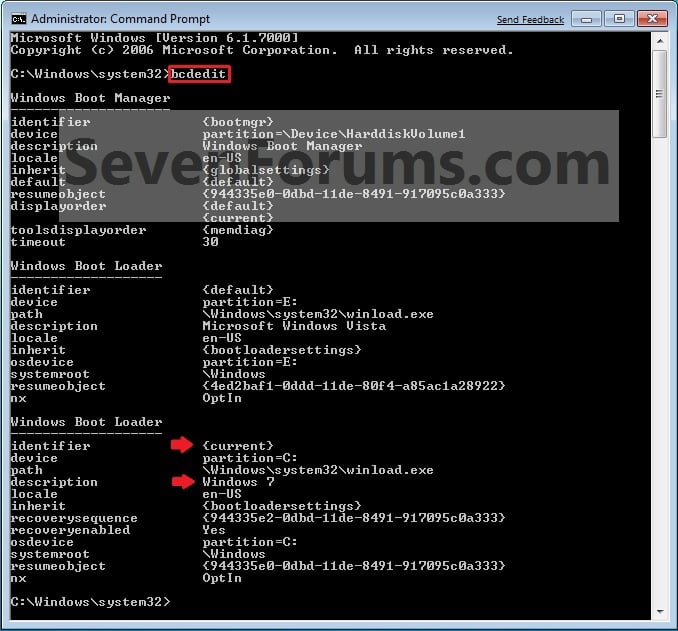
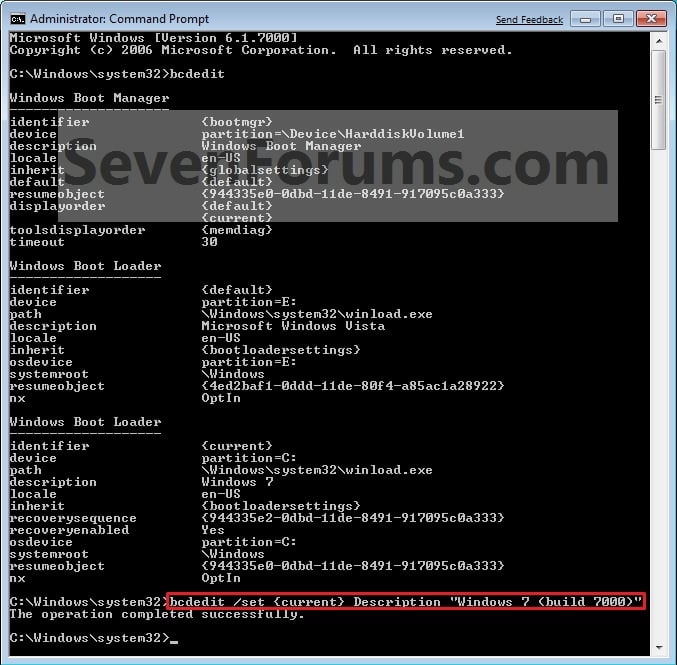
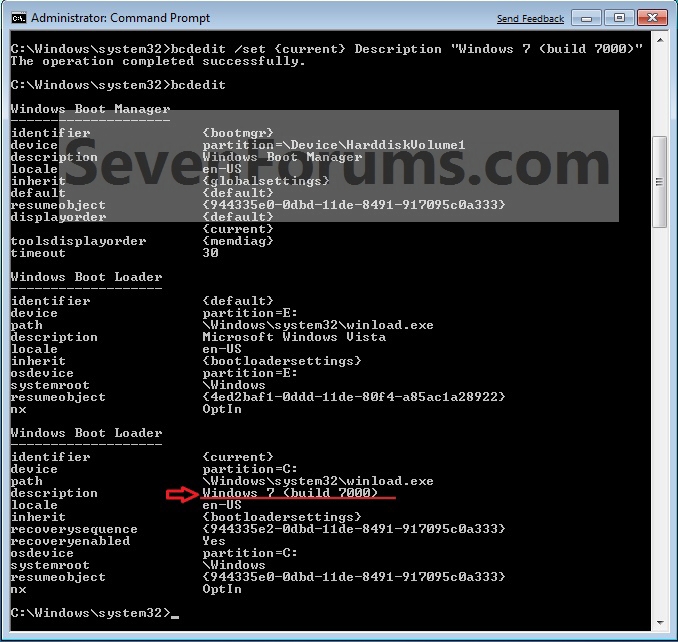

1 comment:
good post
Post a Comment